Reset Preferences
Aseprite preferences are stored in a aseprite.ini file in the
configuration folder. You can access this folder from Edit >
Preferences > Locate Configuration File. To reset all configuration
you can close Aseprite and delete all the files where aseprite.ini is located:
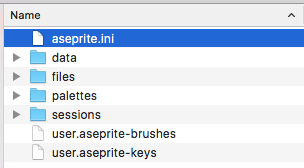
In case that you cannot start the program, here the steps on each platform to reset the preferences manually.
On Windows
-
Close Aseprite
-
Press the
Windows key + R(orStart menu > Run...option). This will show the dialog to run a program. Then you write:%AppData%\AsepriteAnd press
Enterkey. -
Delete the files in that folder (mainly
aseprite.ini) -
Restart Aseprite
On macOS
-
Close Aseprite
-
Open the Spotlight Search (⌘Space)
-
Paste this text
~/Library/Application Support/Asepritewith ⌘V and press Enter: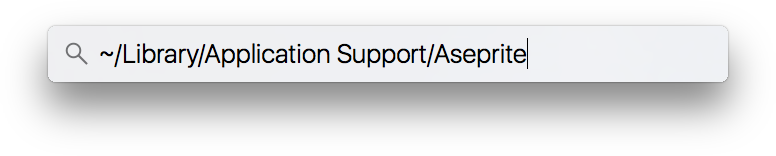
-
Delete the files in that folder (mainly
aseprite.ini) -
Restart Aseprite
On Linux
-
Close Aseprite
-
Open a Terminal
-
Write:
xdg-open ~/.config/aseprite -
Delete the files in that folder (mainly
aseprite.ini) -
Restart Aseprite
SEE ALSO