Rotate Sprite or Selection
Any selection can be rotated using either handles or menu options, both methods will rotate the selection around the pivot point using the chosen algorithm.
Rotation Pivot

The selection is rotated around a single, defined point ( ). By default the pivot point is set in the center of the selection and is not visible until you start rotating the image.
). By default the pivot point is set in the center of the selection and is not visible until you start rotating the image.
Its placement and visibility settings can be changed from the context bar of any selection tool. The rotation pivot can also be moved with the mouse by holding Left click and dragging the point:
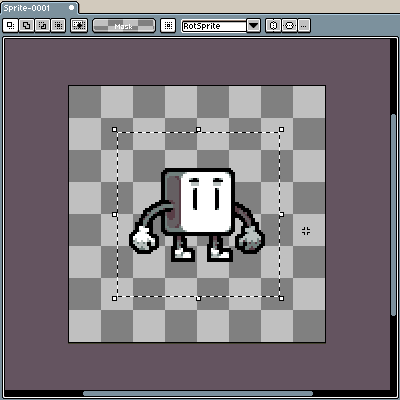
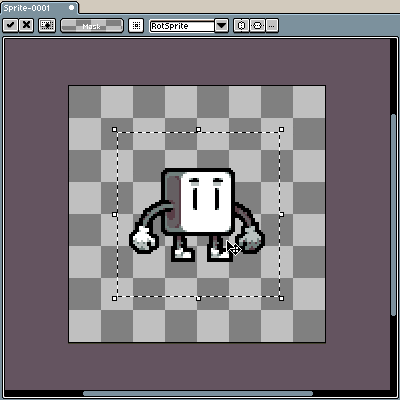
Handles
The selection can be rotated by moving your mouse to the outer part of a handle ( ), holding Left click and dragging your mouse around the canvas:
), holding Left click and dragging your mouse around the canvas:
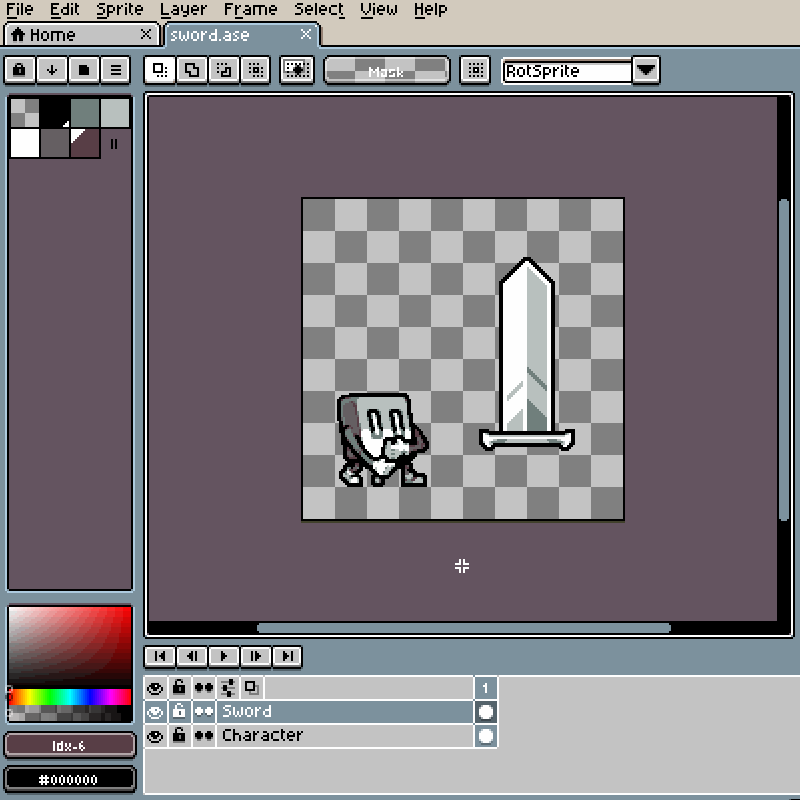
The mouse cursor will adapt to indicate whether dragging a handle will resize or rotate the selection:
| Resize | Rotate | |
|---|---|---|
| Cursor |  |
 |
With Shift key you can snap angles (0º, 45º, 90º, etc.)
Menu Options
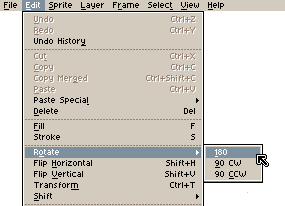
The selection can be rotated by 90º or 180º using menu options under Edit > Rotate.
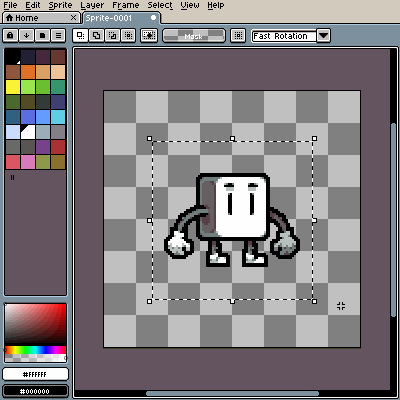
Rotation Algorithms

There are two rotation algorithms available:
- Fast Rotation
- RotSprite
While RotSprite is widely accepted as an algorithm producing better results, the choice is up to your preferences.
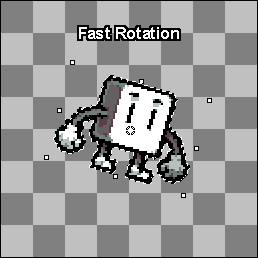
SEE ALSO