Tablet
Windows
Since Windows 8, Microsoft introduced a new API to use your tablet with Windows programs: the pointer API. Since Aseprite v1.2.19.1 you can configure what API do you prefer to use:
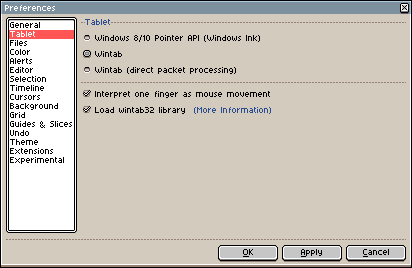
- Windows 8/10 Pointer API: This option might be enough for most modern devices, you can give a try how your tablet works with this (might work better with this option than with Wintab)
- Wintab: This is the default option at the moment to support pressure sensitivity on older systems (Windows Vista/7) and older devices.
- Wintab (direct packet processing): This option might not work well in some devices, but might be useful in other devices to avoid losing packets and getting smoother strokes.
Pressing the OK/Apply buttons will change the tablet settings immediately, there is no need to restart the program.
Linux/X11
It looks like tablet/stylus/pen devices are detected by device name/brand name on X11, instead by device capabilities.
There are some pre-defined IDs to detect a stylus, but it might not be enough (as it's indicated in #3176)
If Aseprite doesn't detect the pressure of your pen, since Aseprite v1.2.35 you can try to do these steps:
- Close Aseprite
- Run
xinput --listin a terminal/console - Check the output and see what device could be the one related to your stylus (output example)
- Open
aseprite.inifile in the preferences folder - Search the
[general]section and add the name of your stylus in ax11_stylus_idoption (the name must appears just like in the first column of thexinput --listoutput):
[general]
x11_stylus_id = Your Stylus Name
- Save the file and start Aseprite
Please inform us if this does work for your case adding a new comment in #3176 indicating the name of your device.
SEE ALSO